# Theme customizer
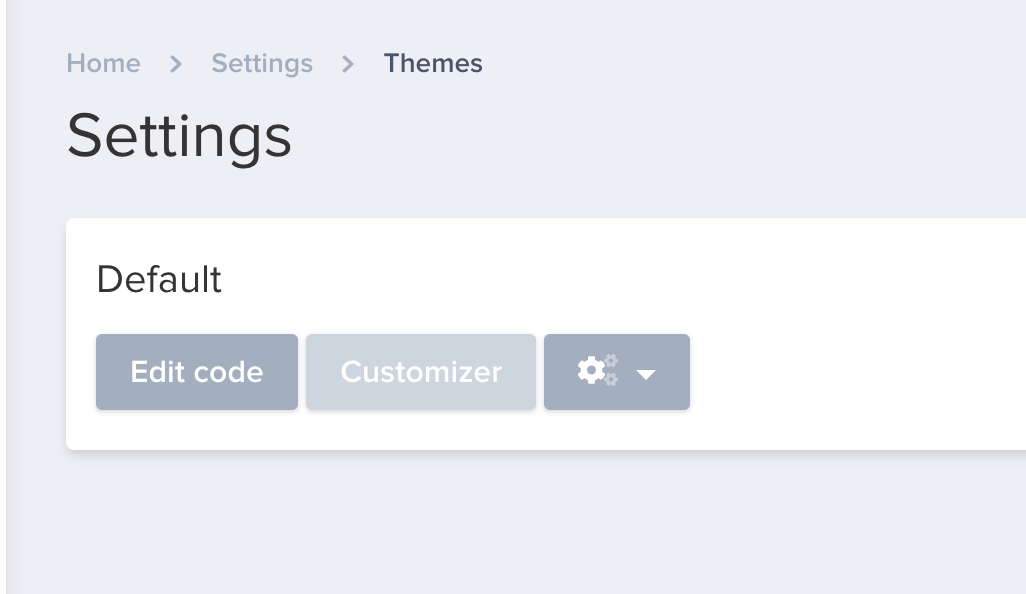
(/admin/settings/themes/customizer)
The theme customizer can be used for various "formål??".
Whether you want to make an easy access of changing variables or functionalities without editing the code.
For example changing favicon, logo, banners, enable / disable parts of your website.
It's also a tool for the developer to avoid hardcoded value in e.g. the checkout.
Example of a theme custimizer function setup:
In this case, we want to make a setting, for which payment method must be hard coded into the theme.
The way of hardcoding the function would go like this:
<form> ...
<input type="hidden" name="payment_method" value="paypal">
... </form>
But instead, we want to make it a possibility to switch this setting through the theme customizer for future adjustments.
Goes like this:
<form>
<input type="hidden" name="payment_method" value="{{ settings.payment_method }}
</form>
Now, we must navigate to the settings_schema.json file. If you don't see it in your theme files, simply create the file in your 'config' folder.
(Recommendation: If you're running international store with multiple admin panels, we recommend locating the file in your parent theme / master theme files, as these will apply for all admin panels connected.)
[
{
"name": "Checkout",
"settings": [
{
"type": "text",
"id": "payment_method",
"label": "Payment method"
}
]
}
]
To be continued...
