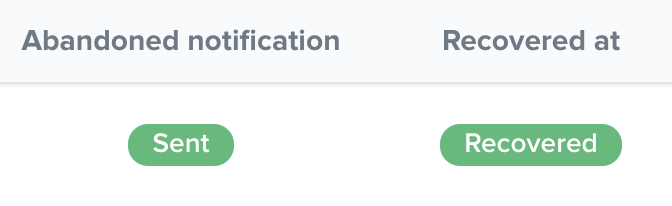# Abandoned Checkout Emails
Getting started with using automated emails for abandoned checkout is quite simple.
1. Email template
First, you must create a new email template containing the message you want to deliver to your abandoned customer.
Go to your Editor -> Navigate to Emails -> Add a new email
Your template must be named checkout.abandoned
Use the following link in the template to restore the cart.
https://myshop.com/cart/restore/?token={{ order.cart_id }}
TIP: Can easily be combined with a voucher:
https://myshop.com/cart/restore/?token={{ order.cart_id }}&voucher=COMEBACK10
TIP 2: Use "return_to", to customize where the customer is redirected to. In this case it will redirect to the checkout.
https://myshop.com/cart/restore/?token={{ order.cart_id }}&return_to=%2Fcheckout
2. Email Configuration
Activate the abandoned checkout email and name the subject of the email (e.g. Complete your order and save 10%)
Navigate to your Mail Setup: /admin/settings/setup/mail
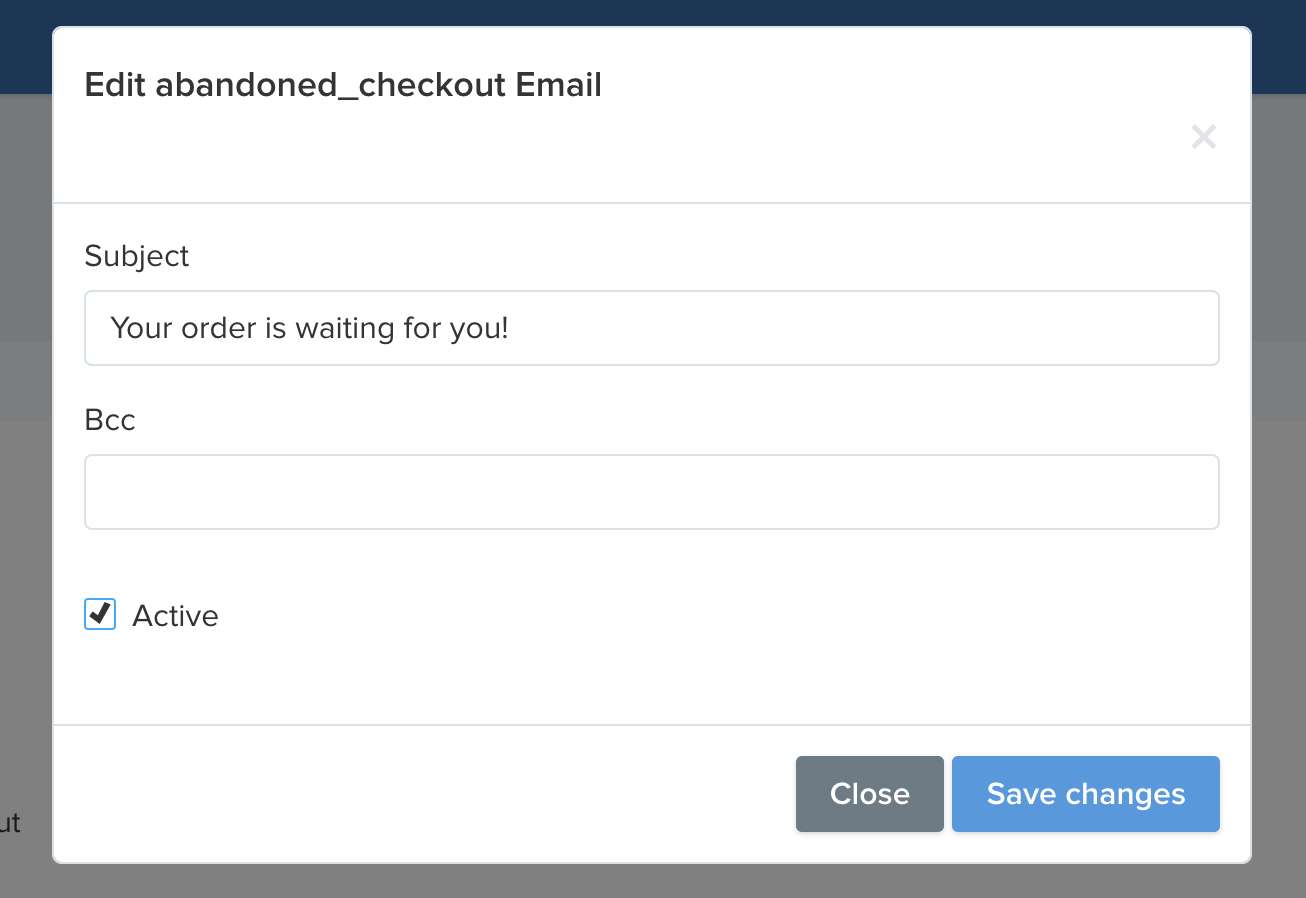
Activate the email and type in your subject line for the email.
3. Setup automatic send-outs
To set up automatic send-outs, navigate to settings -> abandoned checkouts (/admin/settings/setup/abandoned-checkouts/edit)
Simply check the box and choose your preferred send-out delay.
Note: If you activate the auto abandoned checkout emails now and set it to 10 hours, only orders between 11 hours ago and 10 hours ago will receive the notification.
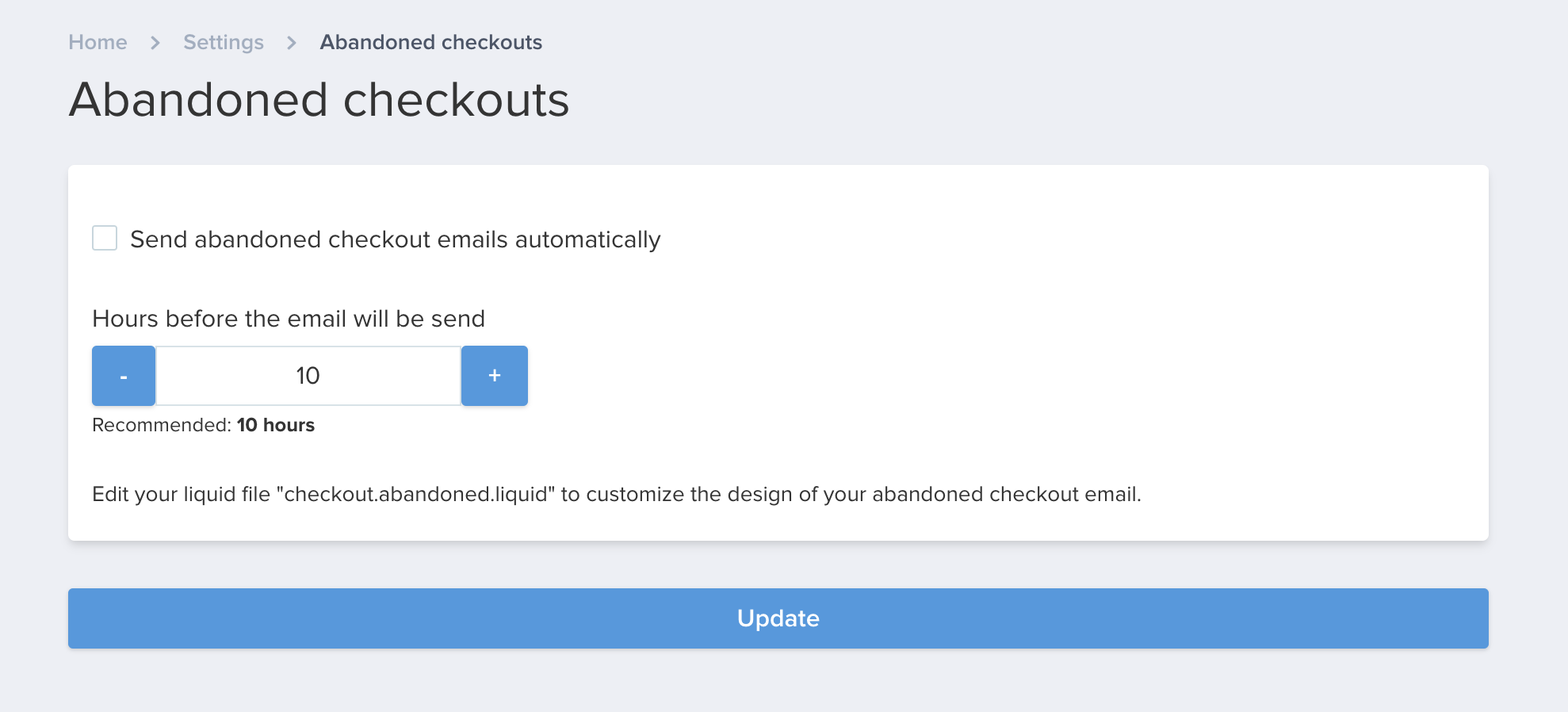
4. Manually send-outs
To send out emails manually, you can do this from the overview of your abandoned checkouts:
/admin/abandoned-checkouts
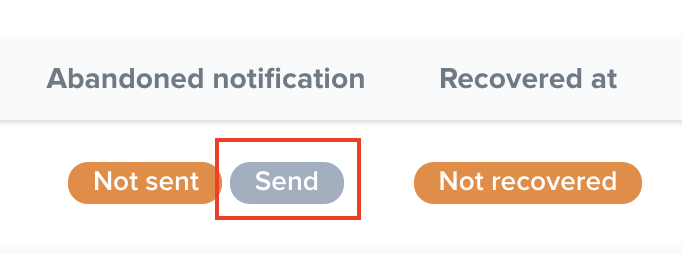
If the customer completes the order (after having abandoned it), the recover status will apply